
I just found a little secret hidden in HoneyComb that allows you to create custom keyboard shortcuts on the ASUS EEE Pad Transformer which should work on the upcoming Transformer Prime keyboard and possibly on other hardware keyboards like bluetooth keyboards just as long as your Tablet (or Phone) is running on HoneyComb and ICS (and has a Search hardware button like the one in the Transformer Keyboard dock)
No rooting is required at all. Continue to read on the article which contains screenshots of this hidden "activity" that allows you to do something powerful in HoneyComb.
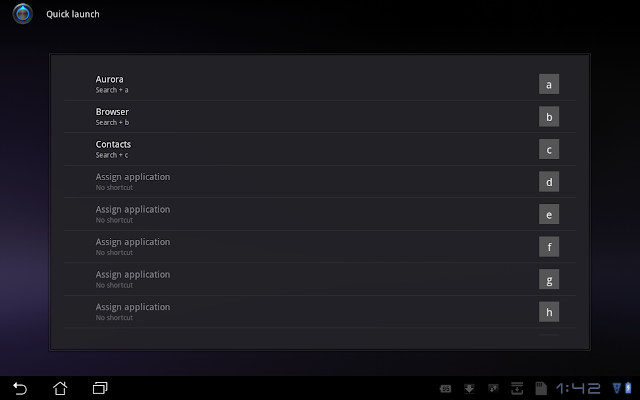
First, you need a tiny app called AnyCut (grab it here). You need this app to create the hidden activity on your homescreen to launch it. Once you have downloaded AnyCut, run it and choose "Activity" and then scroll down all the way and find an activity called "Quick Launch". There's two of them listed, just choose the first one.
When you've done that, AnyCut will place a new "Quick Launch" shortcut onto your homescreen. Tap on it to launch the "Quick Launch" activity. You will see it resembling like the screenshot above (you can click on the screenshot above for a larger pic).
From here on it is pretty straightforward. By default, pressing the search + b button on your Transformer dock will launch the browser while pressing the search + c button will launch the contacts app. You can customise the combinations of Search + A-Z AND 0-9 as well! So that's a lot of apps that you could launch with a Search + Hotkey combination!
When you tap on an already assigned OR unassigned shortcut key in the Quick Launch activity, you will get to see this screen below:
You can then select the apps you want to associate this shortcut combination with. Besides apps, you can also associate with Shortcuts by tapping on the Action Bar context menu button at the top right corner of the screen and selecting Shortcuts. You can toggle between selecting shortcuts/applications in the same context menu and vice versa.
When you're done assigning a hotkey to your Application or Shortcut, you can immediately launch the app/shortcut you've selected by pressing the Search + on your Keyboard Dock. Nifty isn't it? If you want to clear an existing shortcut, just long press on the shortcut row and Quick Launch will ask you whether you want to remove the shortcut. It looks like this:
So that's about it. I know its quite late but I think we can now see the true power of having a keyboard dock which will simplify launching common apps easily with just a simple hotkey combination keypress. If you're copying this article, please give credit by linking back to this original article. Give credit where credit is due. Thanks and hope you liked this great tip!


5 comments:
This is exactly what I was after...... Thanks a million times over.
This is very nice, but it launches those tasks with the shortcut, unfortunately it does not switch to them if they are already running.
hi justin - it does, just that some apps may block the shortcut. try launching an app from the homescreen, then go back to the homescreen and press the shortcut key again - that will prove that it will switch to the app that is already running.
Your "anycuts" link does not work, nor is there an app for anycut that I can find.
You can get it here - the google play store's search is a bit wacky:
https://play.google.com/store/apps/details?id=com.appdroid.anycut&feature=search_result
Post a Comment